Tricks & Tips for WIFI Password
How to Check Wifi Password Through CMD ?
This is method is only works on windows (OS). There is only three-step to check Your Wifi Password
1. press (Window key + R) then a small window pop up which is called RUN then type CMD which stands for Command prompt
2. Open your Command prompt on your window by clicking enter on RUN.
 |
| This is Your cmd in your windows operating system (OS) |
3. Then type netsh wlan show profile wifi name (SSID) key = clear then press ENTER
↑↑↑↑↑↑↑ ↑↑↑↑↑↑↑
Here is your Wifi Password Shown
This is the easiest method to find your Wifi Password!!
--------------------------------------------------------------------------------------------------------------------------
--------------------------------------------------------------------------------------------------------------------------
How To Find Router Admin Password Through CMD?
Follow these Following Steps
1. First open Run or open command prompt (CMD) at your own way press (Window key + R) then a small window pop up which is called RUN then type CMD which stands for Command prompt
2. Open your Command prompt on your window by clicking enter on RUN.
3. Now type ( arp - a ) and hit Enter
The Last Five Digits or words is your router admin password.
And this is will show your router admin Password. And this will help you a lot and you don't have to go through some difficulties.
If you like my blog please subscribe to share this blog.
Stay safe Thank you :)
The Last Five Digits or words is your router admin password.
And this is will show your router admin Password. And this will help you a lot and you don't have to go through some difficulties.
If you like my blog please subscribe to share this blog.
Stay safe Thank you :)


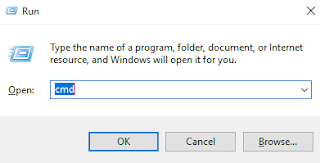





Nicely explained...
ReplyDeleteGreat Information!! 👌
ReplyDelete